This article will show you how to set up a new Svelte project to develop a custom tag, using esbuild, with live reloading.
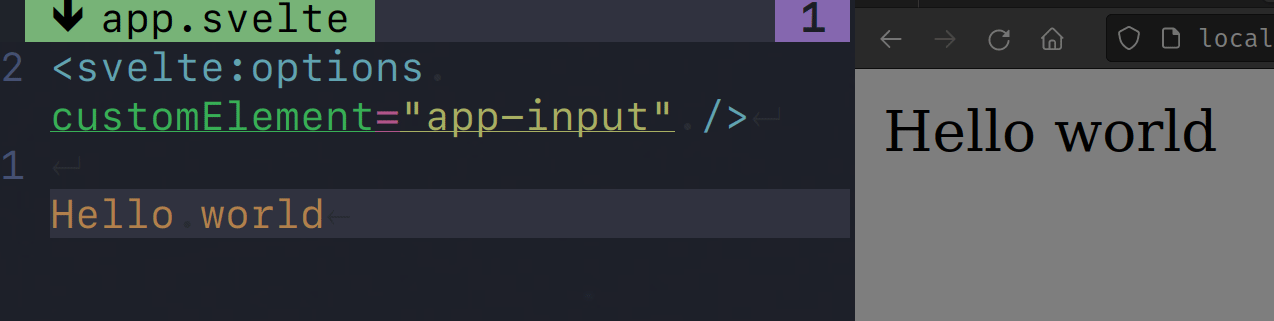
First, why use esbuild ? Well, it’s a very fast bundler that’s easy to set up, and I did not find a lot of tutorials about Svelte and esbuild.
Next, what is a custom tag ? It’s an HTML tag, like <pre> or <input> but we are in charge to define its behavior and its look, thanks to some JavaScript code. In fact, thanks to Svelte, we can define both in a single component.
So, to do just that, in a new directory, we will create 4 files :
package.json: defines all JavaScript dependenciesesbuild.js: script to launch the local server, watch files and reload Svelteindex.html: our main web pageapp.svelte: the Svelte custom tag component
package.json
This is where we declare our dependencies. We need esbuild and its svelte plugin. Obviously, we also need Svelte.
1{
2 "type": "module",
3 "dependencies": {
4 "esbuild": "^0.19.4",
5 "esbuild-svelte": "^0.8.0",
6 "svelte": "^4.2.1"
7 }
8}
To install all of them, execute the npm install command:
1npm i
If you don’t want to create the package.json by hand, you can use this npm command :
1npm i esbuild esbuild-svelte svelte
But do not forget to add the line "type": "module", or you’ll get an error at build time.
File esbuild.js
The esbuild script builds, watches and reloads the Svelte application.
1import * as esbuild from 'esbuild';
2import sveltePlugin from 'esbuild-svelte';
3
4let ctx = await esbuild.context({
5 entryPoints: ['app.svelte'],
6 bundle: true,
7 format: 'esm',
8 outdir: './build',
9 plugins: [
10 sveltePlugin({
11 compilerOptions: { customElement: true}
12 })
13 ],
14 banner: {
15 js: "new EventSource('http://127.0.0.1:8888/esbuild').addEventListener('change', () => location.reload())"
16 },
17 logLevel: 'info'
18});
19await ctx.watch();
20await ctx.serve({
21 servedir: './',
22 port: 8888,
23 host: '127.0.0.1'
24});
The entryPoints lists Svelte component main files : in this example, we only have app.svelte.
We want to create a custom tag (web component) so we need to force the format to esm and also activate the option customElement in the Svelte plugin.
This script will start a local server from the local directory (see servedir path) on port 8888 and watch for any changes and reload the page if any, by injecting a JavaScript code inside the rendered HTML, thanks to the banner esbuild directive.
File index.html
Create an index.html file :
1<!DOCTYPE html>
2<html lang="en">
3 <head>
4 <title></title>
5 <meta charset="UTF-8">
6 <meta name="viewport" content="width=device-width, initial-scale=1">
7 <script defer src="build/app.js" type="module"></script>
8 </head>
9 <body>
10 <app-input/>
11 </body>
12</html>
You can see that we use our web component app-input as any HTML tag. It is that easy with Svelte. Just use a two words tag with a dash separation, so the browser knows it is a custom tag.
File app.svelte
And lastly, add a file ‘app.svelte’ that will define our web component :
1<svelte:options customElement="app-input" />
2
3Hello world
Now, launch your local server with :
1node esbuild.js
If all is ok, you can connect your browser to http://localhost:8888/ and get the greeting message.
You can update your code and see the live refresh. Happy coding !